http://youmakethewebsite.com.au/blog/local-wordpress-mac-installation/
This 5 minute local WordPress install on your Mac will have you working on a WordPress site locally. Using MAMP to create a local MySQL and Apache server, benefit from the increased speed and safety of a local WordPress development environment.
36 Comments on “5 Minute Local WordPress Mac Installation”
Comments are closed.


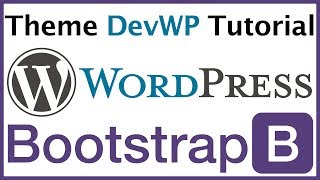
I LOVE YOU!! THANK YOU SO MUCH, THIS WAS REALLY HELPFUL
This has been incredibly useful. For those of you who don’t code (as I
actually do code) the straight quotation marks (‘text’) around your chosen
username and password in the config file are very important. If you don’t
have them in your code the computer will not understand what you are trying
to specify. DO NOT DELETE THEM.
SO helpful thank you so much!
Thank you. Very helpful. Like everyone is saying below it’s all in the
quotation marks if your having issues. I copied and pasted the “straight”
quotation marks from somewhere else in the code as i couldn’t seem to get
them otherwise.
Thanks! That was so easy to follow. Much appreciated!
i had the same problem with the infamous “straight line quotation marks”. i
went in to the config file numerous times and replaced them with the
“straight line marks” from my keyboard. it looks like this ‘. not straight
enough apparently because what you REALLY have to do is copy and paste one
of the “straight lines” from beside the ‘localhost’ text and put them in
place. i really hope this was clear enough because that tiny difference
cost me 2 hours and 2 paracetamol!
Such a helpful video! Thank You :)
I keep getting the message that Safari cannot connect to the local host. My
quotes are straight. I’m about ready to trash the whole thing and pay
someone. Any clue what the problem might be?
Very helpful, you made my day!
Worked after a few minutes of reading the comments below and
troubleshooting. When type in../wp-admin/install.php was getting blank
screen.. Just had to make sure the curved apostrophes were straight
apostrophes in the wp-config.php file. THANKS!
The quotation marks. Wow.
This worked PERFECTLY, cheers!
At the step when I have to type in the server (3:02), the page won’t load
because it says it can’t load “localhost.” I can’t think of anything I did
wrong?
Thank you so much! Worked perfectly, just has to put in straight quotation
marks! :)
Worked great for me. I changed the quotation marks, as mentioned here in
the comments.
how do you download your wordpress files to a zip on the desktop
????
Got it to work with those straight quotations. Thanks!
tried straight quotations, now all I’m getting is an error that looks like
this:
J���
5.5.34�&���pA0mUB+P�ˇ˜����Ä�����������2EElpkKs”J0P�mysql_native_password�!���ˇÑ�#08S01Got
packets out of order
Any one else have this experience?
The ‘straight’ quotation marks did the trick for me also. Something to
watch out for when changing name information in the wp-admin.php file!
Thanks for the previous relevant comments.
Hi, I followed every single step and when I typed in the url it wouldn’t
take me to the website, suggestions?
http://localhost:8888/wp-admin/install.php….
and this: Not Found
The requested URL /wp-admin/install.php was not found on this server … is
always the answer.
I tried several times, checked the quotation marks, and took also 2
paracetamol 😉
Any idea what could be wrong??
Perfect explanation, thanks!
HELP! Everything went super smooth until the VERY end. I logged into
wordpress and everything seemed good until I clicked “View Site” then I got
a splash page that read: “It’s a snap to create and publish your own
website from your Mac. When your site is ready, it’s just as easy to
publish it. Open System Preferences and click Sharing, then select Web
Sharing. You’re done. Your site is now available on your private network at
home or work.” I’m running the latest Mac and the option for “Web Sharing”
has been removed. I found a site to download and install the option back
into settings, I then switched it on and I still run into the same splash
page. Does anybody have any suggestions? Thanks!
I also used straight quotes and it worked finally. Anybody know the reason
for this? I’m trying to learn how to code and dont know what the difference
is between the two.
Thank you for sharing
thank you, you wonderful human being! not a problem with your help. 🙂
cheers
What would i have done without your valuable info. Many thanks from Beirut,
Lebanon :))
Thanks it worked!!!!
So I can log on through here, but when I use the same username and password
logging in through the website or my phone, it doesn’t work. Can someone
help please??
very helpful
I downloaded a .tar file like some have suggested but still get the white
screen at 3:10. I feel like I have done all the steps correctly. Any
suggestions?
I was having the same issue as many of you guys (typed in ”
http://localhost:8888/wp-admin/install.php” and was receiving an error
message) and after re-installing and starting from scratch a few times I
found out what the problem was. When editing the wp-config.php file in
TextEdit, the apostrophes on the parts that I edited were “curved” for lack
of a better word, and the apostrophes on all the other text were just a
straight little vertical lines. I copied the “straight” apostrophes and
inserted them into my edited text, saved the TextEdit file, and it worked.
Hopefully this helps some of you guys out.
Yep! The ‘straight’ quotation marks do the trick!
Thanks for the info!
Thankyouu it worked!
thank you!
This was an excellent tutorial! I know very very little about this stuff,
and I was able to do this like a pro!